
Blog > Automation > The Power of My Equipment by Rockwell Automation
The Power of My Equipment by Rockwell Automation
10/20/20 | Michael Martinson, Rexel Technical Consultant
As you can see from the screenshot below, My Equipment by Rockwell Automation® is just one of several tools located within the myrockwellautomation customer portal. Today, we’ll take a deeper dive into what My Equipment is and how it could benefit you.
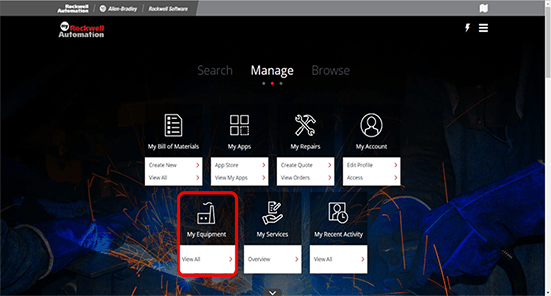
Your IBE Report at Your Fingertips
My Equipment enables Installed Base Evaluations (IBE) customers to leverage the completed report, providing meaningful graphics and actionable insight within the myrockwellautomation digital portal. When selecting My Equipment, you will see your associated IBE report as pictured below. Clicking on your report will then bring you to the Dashboard section. This is where the power of My Equipment by Rockwell Automation transforms your previously delivered Installed Base Evaluation into a dynamic digital dashboard.
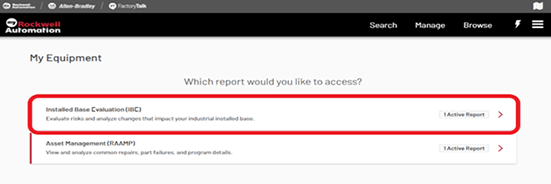
Dynamic, Interactive Tools
The dashboard shown below provides dynamic interactive reports with a visual overview as the entry point to My Equipment by Rockwell Automation. From here, you can drill into key areas of interest such as Lifecycle Overview, a detailed view on discontinued/obsolete items, total Installed Base Value, and a snapshot of the facility's overall Panel conditions. Let’s start by digging into the Lifecycle Analysis section.
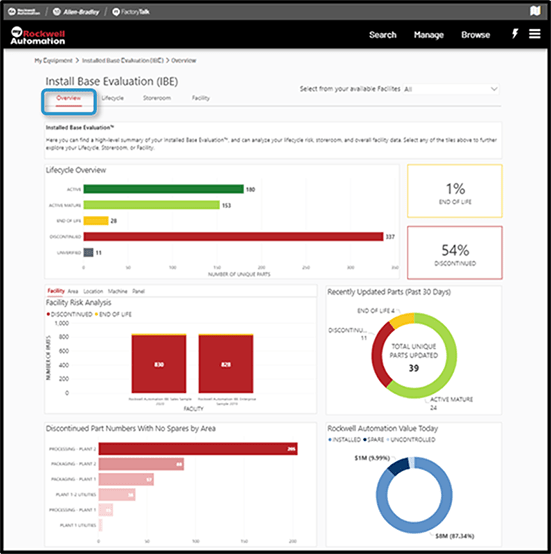
Once you navigate to the Lifecycle tab, you’re now presented with several areas you can dig into further. These include:
- Quantity of Parts by Lifecycle Status
- Area Risk Analysis by Quantity of Discontinued and End of Life Parts
- Percentage Analysis by Lifecycle Status
- Detailed Parts Table to View and Export
- Underlying Data
- Hierarchy Slicer to Filter By Physical Plant Location
Powerful Visuals for Enhanced Insights
As you can see, My Equipment by Rockwell Automation converts your IBE report comprised of Microsoft® Excel files and PowerPoint presentations into a visual format more user-friendly experience. In addition, your completed IBE is really a snapshot of your facility at that specific point in time. As a My Equipment subscriber, you will receive automatic Lifecycle change notifications and reports are always up to date, allowing you to make better-informed decisions when it comes to modernizations and spare parts, regardless of when the initial assessment was performed.
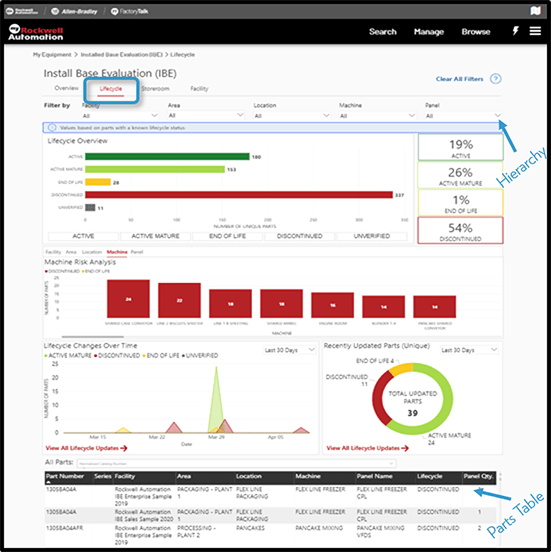
Manage Your Critical Spare Parts
Let’s continue exploring the remaining tabs in My Equipment by Rockwell Automation. By selecting the Storeroom tab next to Lifecycle at the top of the screen, you’ll then be presented with the visual dashboard pertaining to critical spare parts. The storeroom view will provide several detailed reports and analysis on all spare parts captured within a controlled storeroom setting such as:
- Recommended spares the facility should have on hand and any insufficient quantities based on Rockwell Automation’s mean time between failure (MTBF) algorithm used in the calculation.
- Spares analysis to identify opportunities to improve storeroom management and the rightsizing of inventory.
- Discontinued parts with no spares to identify possible critical risk and downtime avoidance.
- Detailed parts table to view and export associated data.
- Hierarchy slicer to filter by physical plant location.
As companies across the country are continually being asked to reduce inventory, while production is demanding higher throughput, your ability to effectively manage critical spares and inactive dead inventory is a crucial balancing act. This is where our Storeroom and Operation Managers can quickly analyze at-risk parts based on obsolescence, explore areas to drive out inventory dollars, and most importantly, ensure the critical spare parts are on hand for machines crucial to your ability to turn a profit!
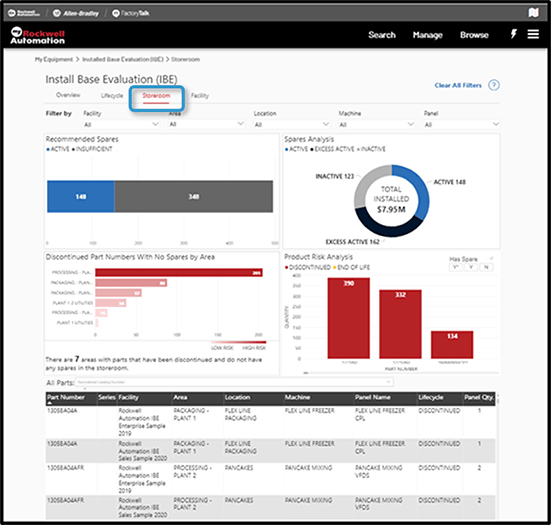
Address Issues Before They Impact Operations
Now, let’s move onto the last tab in My Equipment by Rockwell Automation, the Facility view as shown below. Starting at the top of the page, you’ll see your total Rockwell Automation value. This provides a quick snapshot of the total value installed on equipment, storeroom spare parts value, along with any “stashed” parts, which is represented below as “uncontrolled.” Directly to the right is an overview of the facility's Control Panel conditions. This allows our customers to start addressing any problem panels before they potentially impact operations. Additional views on this page include:
- Table of unique part numbers
- Table of the total installed base
- Detailed parts table to view and export associated data
- Hierarchy slicer to filter by physical plant location
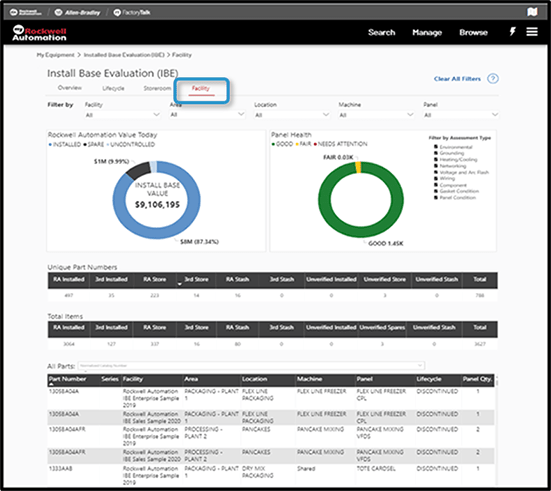
Easy Data Exports
The last piece I want to cover is exporting data out of My Equipment by Rockwell Automation. This will allow you to make changes, export, and share with operations, engineering, storeroom, or anyone else within the facility that may be impacted.
On any detailed page in My Equipment, navigate to the Detailed Parts Table at the bottom of the page and then hover over the ellipsis (…) at the top right. When your dropdown menu appears, select Export Data.
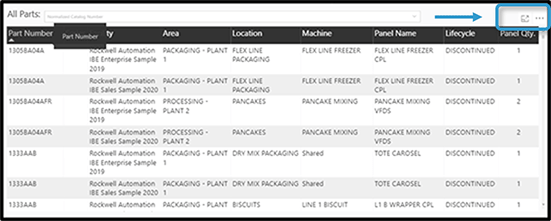
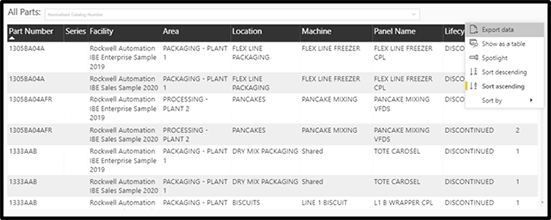
Prior to exporting the table, you can choose to export only the summarized data. Use this option if you’ve filtered your data in any way, or you can simply export the entire spreadsheet by select Underlying Data. Export and save to your machine to complete.
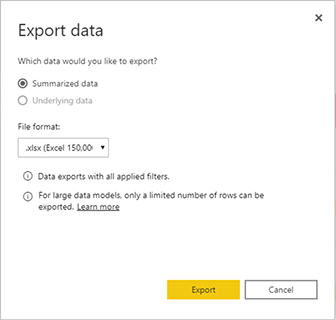
Reap the Benefits of My Equipment by Rockwell Automation
If your company is interested in learning more about this program or would like to schedule a live demonstration, please contact us today!